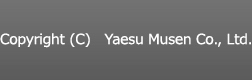- WIRES-X TOP>
- User Page
Just by accessing a local WIRES-X node using a C4FM digital transceiver, you can enjoy the C4FM digital communications such as the high-quality QSO and news function with stations located far away including overseas stations via the Internet as shown in the illustration below. Using a C4FM digital transceiver enables a very simple access operation by following the on-screen instructions. Digital functions are not available on an analog FM transceiver, however, an audio QSO can be performed with an analog FM station or a C4FM digital station via WIRES-X.
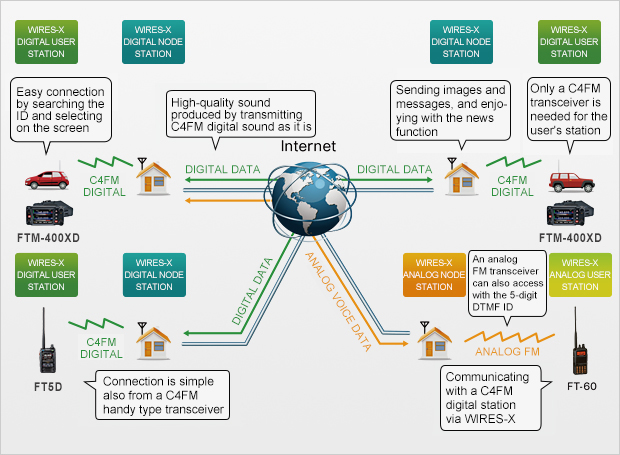
To use WIRES-X, the transceiver firmware must support WIRES-X.
For updating information of the firmware, visit the following website.
Download the firmware supporting WIRES-X.
Follow the simple steps below to operate WIRES-X.
Using the preset search function for searching
With a C4FM digital transceiver, an accessible node nearby can be found easily.
Just pressing and holding the DX key transmits a search signal at the current frequency or using preset search channel.
When a node is found, the operating frequency is switched to that of the node automatically, and the node ID and city name will appear on the screen since the node automatically transmits the ID information in return on receiving the search signal.


The user ID and the city name of the detected node will appear on the screen.
Looking for a node from the ID list on our website
From the active ID list on the WIRES-X website, find your desired node. Just by setting the transceiver at the frequency of the node you found, then pressing and holding the D key, the preset search function will search the local node automatically. After the node ID and the city name appear on the screen, you can use the node station.
When using an analog FM transceiver, find an analog station from the active ID list, then set the transceiver at the frequency of the node.
If a node cannot be found nearby
If there is no accessible node nearby, why don't you open a node? A WIRES-X node can be opened easily by configuring the settings such as the Internet setting and initial setting. Becoming a node owner, enjoy communications more with your fellows using the most of WIRES-X.
Click here for the instruction to open a node.
IDs of active nodes and rooms can be searched from the C4FM transceiver via the local node.

For searching a node or room, the useful and practical methods are available.
Finding a node or room from a connectable ID list
Displays the list sorted in descending order from the room with the most number of activities (the most nodes connected).

Searching a node or room ID by keyword
This is useful when you know part of the ID.
Enter the keyword you want to search by directly. The IDs partially matching the entered keyword will be found.

Connecting to the most recently connected node or room
When the local node does not connect to another node, the node or room your transceiver most recently connected to will appear. Select the node or room and start a QSO immediately.

Recalling the registered node or room
You can register IDs of your frequently used nodes and rooms sorting into 5 categories. Up to 20 nodes and rooms can be registered in total in each category, and you can recall them to connect to.

Connecting to a node or room from an analog FM station
When using an analog FM transceiver, look for the analog node station or room you want to connect to from the active ID list and transmit the 5-digit DTMF ID for a connection.
When you successfully connect to your desired node or room, you are ready to enjoy communications with the high-quality WIRES-X digital sound. Furthermore, with the news function, you can upload/daownload messages, images and sound to/from the connection destination (node or room) as well as the local node. This new feature, that enables the sharing of such digital data with other WIRES-X users all over the world, expands opportunities for enjoyment of ham station operation.


News/category list screen

Message display screen

Message list screen

Image display screen